Preferences
View Preferences:
User interface style. This allows the user to select the skill level he feels most comfortable with. Advanced skills include masking, shape point manipulation, and action scripting. Cartooning skills include bones and non-linear morphing.
Draw alignment grid on top. If this option is selected, the alignment grid will display on top on the animation shapes. If this option is not selected, the alignment grid will display under the animation shapes but over any background image.
Canvas color. This is the color of the application window outside the movie frame area.
Font size. This font size setting affects the Properties, shape and frame list popups and the text on the some of the toolbars.
Drawing/Selection Preferences:
Draw shapes as symbols. With this option checked, shapes are drawn as symbols. This saves a great deal in the size of the final swf. The downside is that points to the shape cannot be selectively moved in a frame without affecting other frames. If you are doing character animation, turn off this option.
Remain in drawing mode after drawing a shape. If this option is selected, you are able to repeatedly draw shapes without having to reselect the shape drawing tool. If this option is not selected, the select/move shape tool becomes the current tool after drawing a shape.
Retain shape/point selection on changing key frames. If this option is selected, your current shape or point selection will be preserved when you select a different key frame. If this option is not selected, the current shape or point selection will be lost when you select a different key frame.
Audio Editors Preferences:
You can assign up to 6 audio editors that can assist you in viewing and editing sound for frames and buttons. You do this by pressing the Add button. A popup will be displayed. Press the browse button identified by 3 dots and select the .exe corresponding to an audio edito.
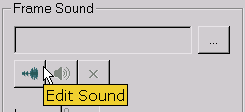 In the course of adding sounds to frames and buttons, you can press the Edit Sound button and a menu will appear with the sound editors you assigned. Selection of a sound editor from the menu will invoke that editor. See Audio Editors for a discussion of recommended freeware and shareware audio editors.
In the course of adding sounds to frames and buttons, you can press the Edit Sound button and a menu will appear with the sound editors you assigned. Selection of a sound editor from the menu will invoke that editor. See Audio Editors for a discussion of recommended freeware and shareware audio editors.
Image Editors Preferences:
You can assign up to 6 image editors that can assist you in viewing and editing images. You do this by pressing the Add button. A popup will be displayed. Press the browse button identified by 3 dots and select the .exe corresponding to an image editor. The image editors are accessible through the paintbrush icon on the image fill page of the fill popup.
Play Preferences:
You can assign the directory from which animations will play. Every time you open a fun file, the play directory will reset to this directory.
Maximum internal stability. This is set by default to on. It will slow the internal player somewhat. If you don't have hang or crashing problems when using the text effects templates environment, turn off this option.
Library Preferences:
You can assign the default file directories for each of the libraries.
Bones Preferences:
Color of bones.